If you want to clone a WordPress website without plugin can be a challenging task for individuals who are not well-versed in technology. However, there are multiple methods that can help simplify the process. This guide will demonstrate various techniques for cloning a WordPress site, with or without the use of plugins. Furthermore, we will provide instructions on how to replicate your website on a different domain. Let’s start!
So you may ask why we need to do it manually. Because in some cases we are not able to migrate it by some free or paid plugin of migration, in that case, we have to do it manually. This blog will show you everything about the migration of this website manually and, of course, by using a plugin as well. Additionally, we will cover how to clone a WordPress website without a plugin
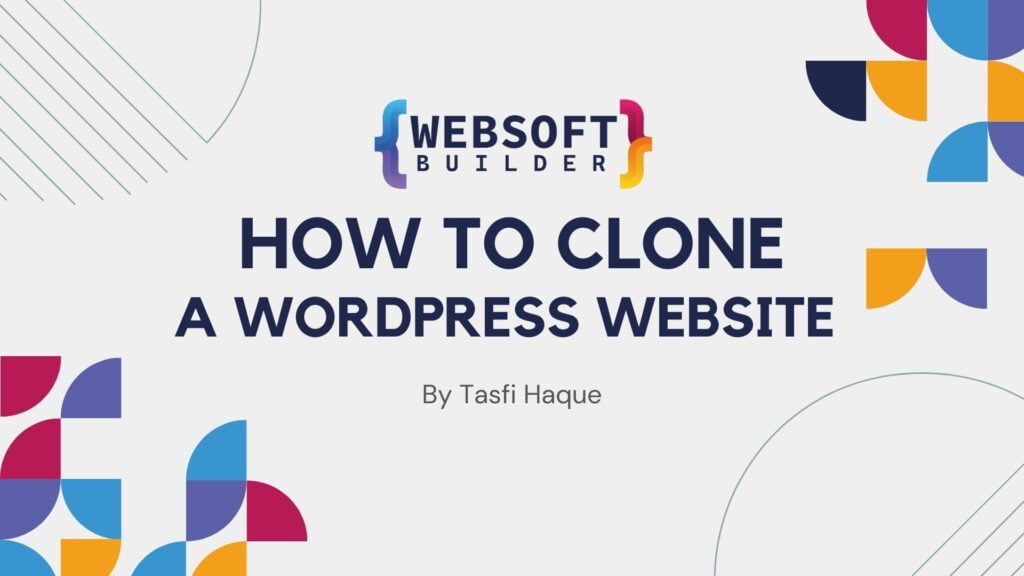
What Is Cloning a Website
Making a replica of your website on a different domain is called cloning. It will copy everything from your website, for example, your database, your content, your WordPress settings, plugins, themes, and everything you have on the website, creating an identical version of the original website.
There are various ways to clone a website. You can do it manually or use a plugin, but the most popular option is using a plugin because it’s very easy and time-saving. However, in some cases, it doesn’t work, and then you have to clone the website manually. This guide will show you how to clone a WordPress website without a plugin.
Cloning vs. Copying a Website
Cloning and copying a website Seems pretty similar, right? but there are subtle differences between these two methods, here are some quick comparison
| Topic | Cloning a Website | Copying a Website |
| Definition | Creates a replica or an exact version of a running website. | Copies some or all content from a running website. |
| Objective | To imitate the design and functionalities. | To reuse some or all content, often with modifications. |
| Legal Status | Mostly illegal and violates intellectual property and copyright laws. | May be illegal if the content is not modified before publishing. |
Top 4 Reasons Why You May Need to Clone Your WordPress Website Without Plugin
You can clone your website without any problem, but it can be a problem if you clone someone else’s website without their permission.
let’s see top five reasons why people clone their website :
Testing new designs, functions and plugins
Before implementing any new design, function, or maybe a new plugin into your website, you may like to see how it performs with your web environment. In this case, cloning a WordPress website without a plugin will allow you to test whether the application will work perfectly with your website or not.
Create a Staging Environment for your developer
If you hire any Developer to work on your website and you may want to let him work on a separate environment, in this case a cloned version of your main website can be very helpful to make any modifications
Backup creation
If you experience any crash or attack on your website, then cloning a WordPress website without a plugin can quickly help you to recover your original site. Though numerous backup plugins are available to do this, cloning will help you to keep your site up and running in a different environment with your complete database and web content.
Migrate your website to new hosting
If you want to migrate your website from your existing hosting to a new different hosting then it can be very helpful. because then you can easily move your website to the new hosting with you interact database and all of the contents
Clone a WordPress Website without Plugin: Step-by-Step Instructions
There are many ways to clone a WordPress website without plugin, but manual, using a plugin, and from the Softaculous app installer are the most popular.
Lets clone the website below in all these methods step by step.
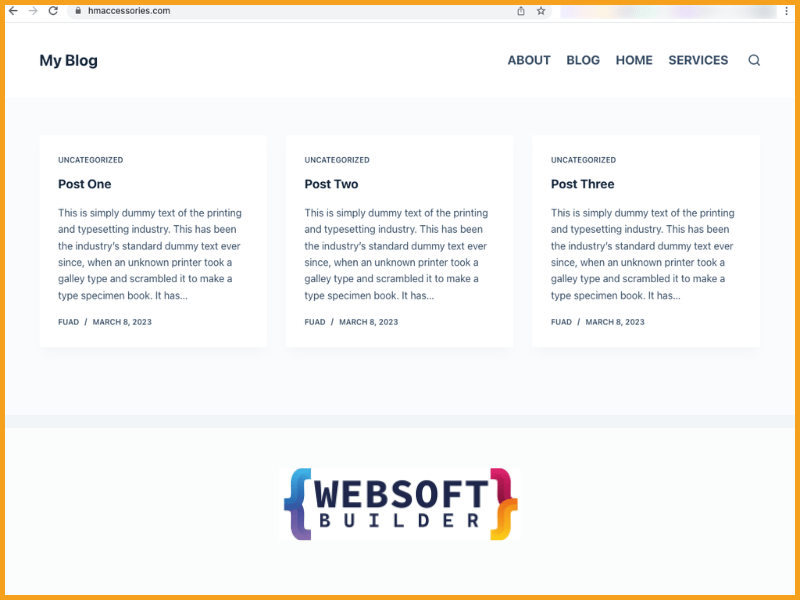
Before starting the process of cloning a website you must get ready with a few prerequisites. They are:
# A domain or a sub-domain
# A hosting server
We will use a subdomain to explain the method . you may host your cloned website in a different server or where your original website is already hosted.
Step 1: Create a subdomain
# login to your cPanel.
# Then move to the Domains sections and click on the Domains option.

# Now will see Create A New Domain button .Click on the button and there will be fields to type your subdomain.
# Then Type your subdomain. The root field will automatically take it from the first field.
# After that click Submit at the end.
# Then Move to cPanel home page.
# Now Click File Manager. Visit the subdomain directory file that you have created before.
# and Now It’s going to be completely empty. We will copy the entire thing from the directory of the original domain.
Step 2: Copy files from the original Domain Directory to the subdomain.
# Go to public_ html’ s setting.
# There will be a pop up on your screen.
# Tick mark the checkbox next to Show Hidden Files (dotfiles).
# and then save it to make all the hidden files visible on the list.
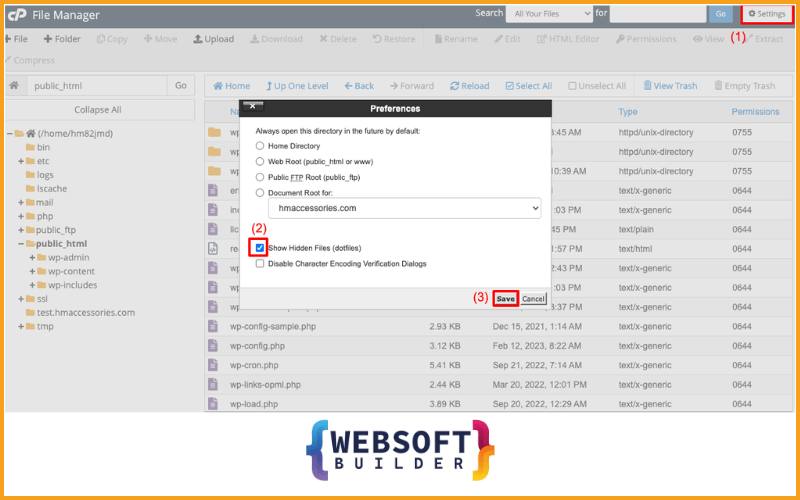
# Select all the files of the list and copy them.
# After that a new pop up will appear on your screen.
# Now enter your Subdomain directory file name.
# Then Click the Copy file button afterward.
# It will copy and save all these files to your subdomain directory folder.
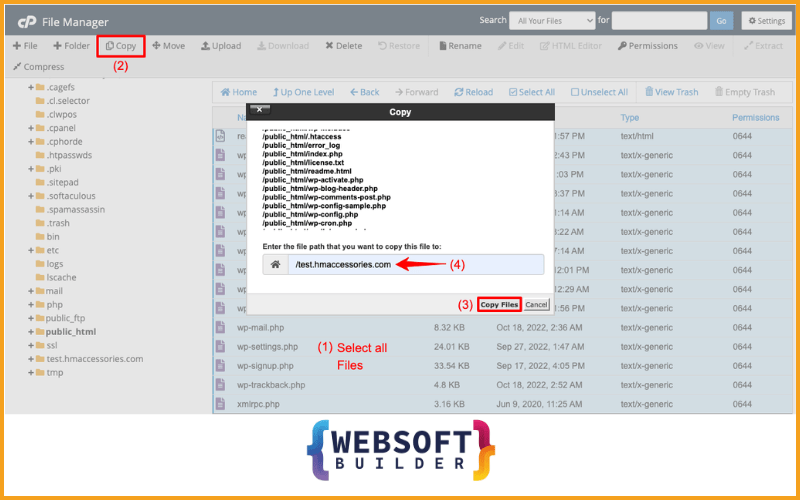
# Move to public_html.
# Then Select the files again.
# And Click the Compress button.
# Okay Now Choose the GZipped Tar Archive option. Click on the Compress Files button.
# And Go to compressed file button
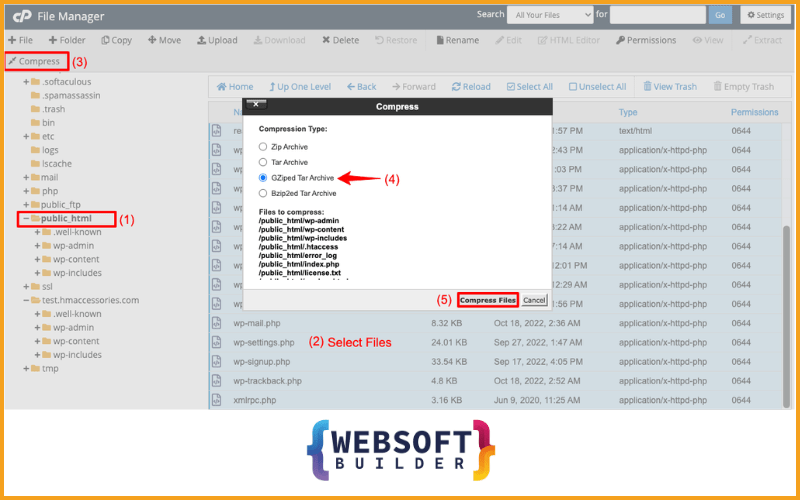
There will be a zipped file . You have to download an FTP, Connect it to this server, send the file to your new server with the FTP, then extract the file there. Hope you can do it yourself .
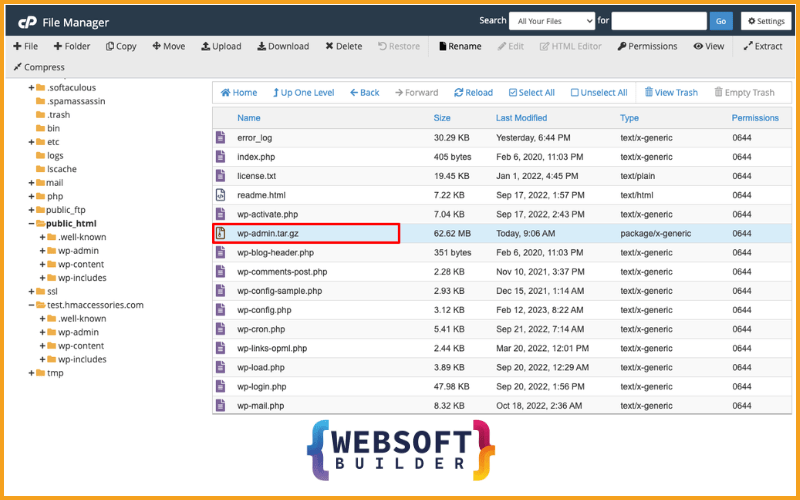
Step 3: Create a Database for the clone site
# Navigate to cPanel > MySQL Database.
# In the field of Create New Database type your clone website name.
# Your new Database will be created at the end by clicking the button Create Database.
#The new database will be completely empty.
# You need to paste file from your old one
# Then Go to cPanel and then phpMyAdmin.
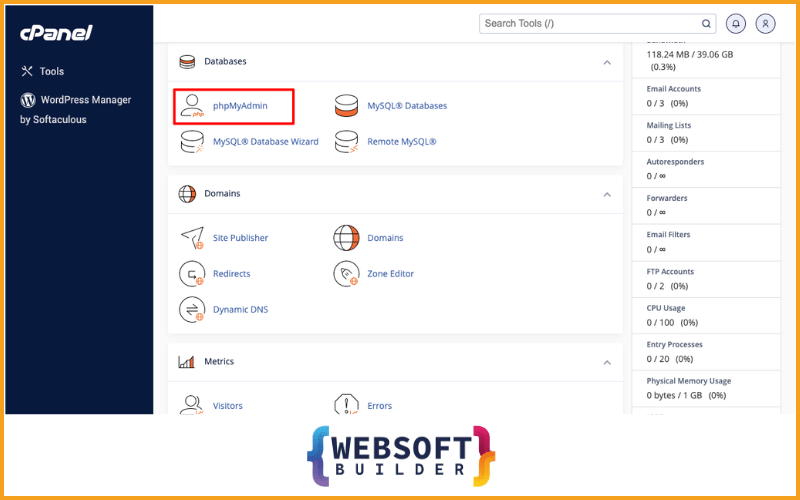
# Now, go to the new database.
# It will be completely empty.
# Move to your old database and hit the Export button from top.# A new page will be open.
# Click the GO button to download the database files.
# Select Custom From the Export Method
# Choose Gzipped from the Compression option.
# Scroll down and click the Go button at the end.
# Move to the Database of your cloned websites.
# Click the button Import.
# Click Choose file to upload your old Database.
# scroll down and click Go at the end
# your cloned websites Database will be filled with the files of your old Database.
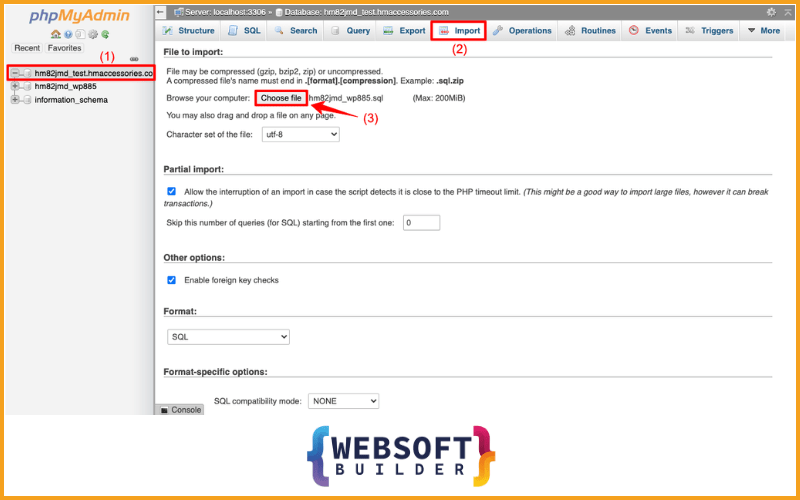
Step 4: Edit the File wp-config.php.
# Go to cPanel > File Manager > Your subdomain.
# Choose wp-config.php
# Click the Edit button from top.
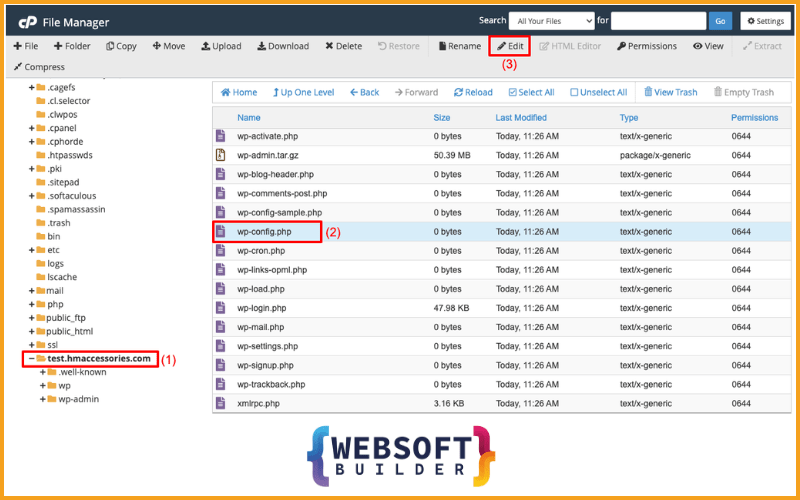
# Scroll down.
# Type your cloned website name next to DB_NAME and DB_USER.
# You can change your login password from here.
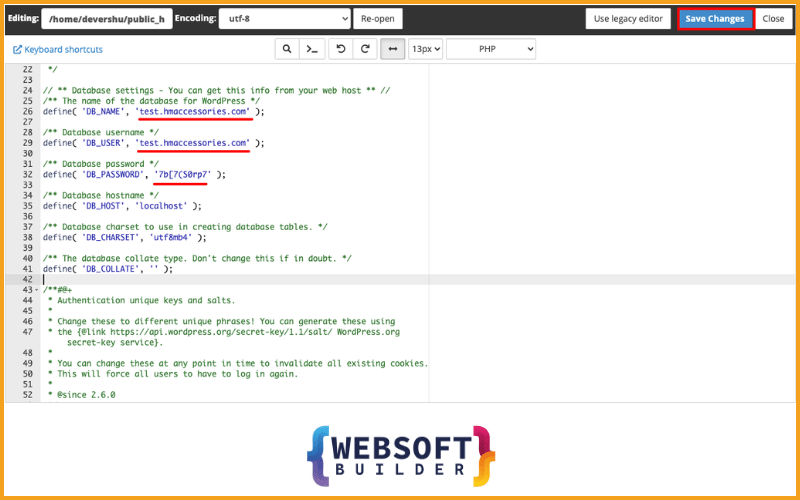
STEP 5: Add new user in Database
# move to cPanel then the MySQL Database.
#you can change the user password from here.
# Scroll down to the Add User to Database section.
# Choose your Database and click on Add button.
# tick the ALL PRIVILEGES options checkbox.
# At the end click the Make Changes button.
STEP 6: Add a DNS Record to the cloned Sites.
# Go to cPanel >Domains >Zone Editor.
# Near your cloned site click the +RECORD button.
# Add a Name and IP address.
# At the end click the Add An A Record button.
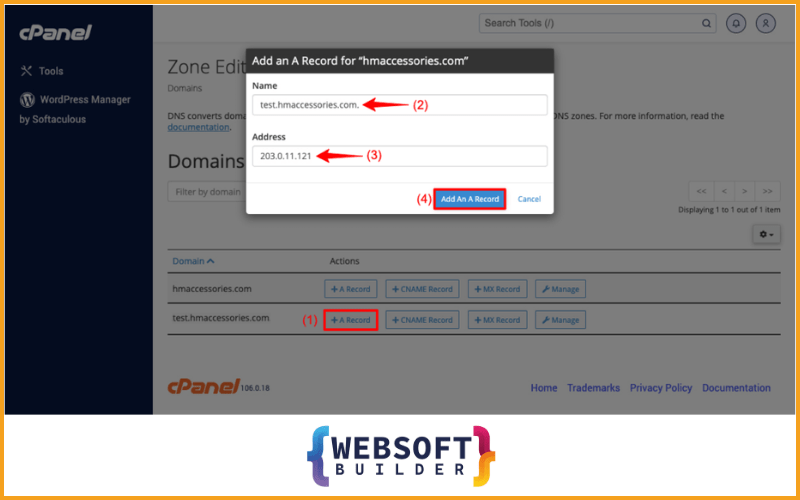
Preview
It’s time to preview the cloned website from the front end. Now you can see it’s working perfectly. WooHoo Finally we have cloned a wordpress website without plugin
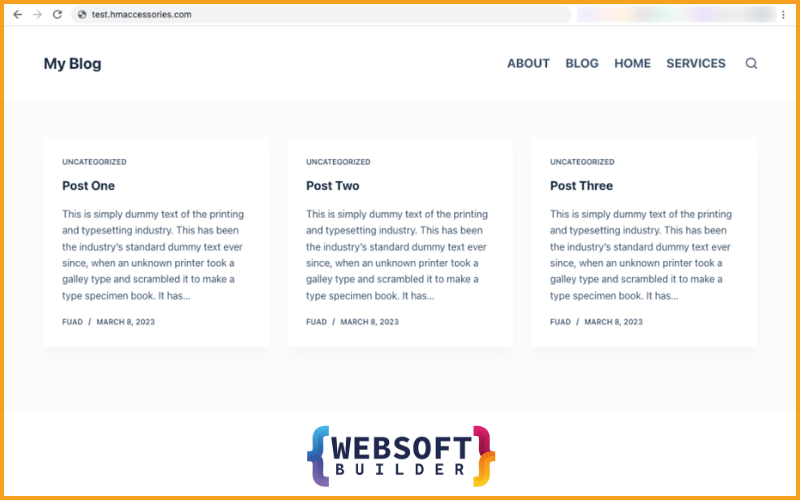
Second Method: How to Clone a WordPress Site Using a Plugin.
If you don’t want to take all the hassles involved in the manual process, you can also clone a website by using a plugin. Some of the most used plugins for this purpose are All-in-One WP Migration, WPVivid, Updraft Plus, Duplicator, and ManageWP.
We will explain the process using the popular backup plugin All-in-One WP Migration.
Step 1: Installation and Activation
# Move to the Plugins section and click on Add New.
# Search for the plugin in the search box.
# All-in-One WP Migration will appear at the top.
# Click to install.
# After installing, activate the plugin.
Step 2: Export your website
#Look into the Dashboard and you will find an All-in-One WP Migration option.
# Now click on the bar next to the option Export to and select the File option.
# Soon it will start exporting and wait a bit until it’s done .
# Once it’s done click on Download and save it in a file.
Step 3: Import it on the new website.
# Move to the dashboard of your new website .You have to download the same All-in-one migration plugin there also.
# Now go to the All-in-one migration section like before.
# This time choose the import option.
# Then just drag and drop the saved file over there.
# Now wait until it’s uploaded.
#Once it’s uploaded, click to restore the file. And boom! You are done.
Note: Now you have to use your first website’s login username and password to get access to the new one.
If you need assistance with migrating, cloning, or managing your WordPress website, feel free to contact me. Whether you prefer using plugins or manual methods, I can help ensure a seamless transition and handle any website-related tasks efficiently. Contact me today or send me a message at [email protected] for professional support tailored to your needs!
FAQ: How to clone a WordPress site.
It’s normal to have some questions in your mind after this tutorial. So, here we answered some commonly found online basic questions in this section.
Can I download a whole website?
Is it legal to clone a website?
Can another person clone my website without my consent?
How to check if my website has been cloned?
How to protect being cloned from your website?
You may use anti-scraping tools like IP blocking and CAPTCHA to prevent automated scraping.
Have an SSL certificate to encrypt your web data so no one can cop-y them.
Add a copyright notice on your footer,So you can take legal action if someone copies your data .
Conclusion on how to clone a WordPress Site.
Nowadays, cloning a website is so easy. If you want to clone a site for testing, development,or practicing other skills, you can simply follow any method described in this article.
If you have advanced knowledge about cPanel the first method will be great. Or the other method will be great for you if you are a new user.
Don’t forget to keep a backup always before any major changes; it will help restore your website within the earliest possible time.

